|
|
|---|
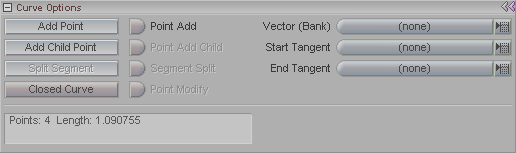
This block is used with the Curve tool, which is used with the Flex and FlexMotion effects. Curves are a Weight Tool.
Add Point: Adds a point to the curve (or creates the curve, if it's the first point).
Point Add: Turn this on to add points wherever you click in the World View. (Real-time point add.)
Add Child Point: Adds a point that will be parented to the currently selected point.
Point Add Child: Turn this on to add children to the current point wherever you click in the World View. (Real-time child point add.)
Split Segment: Splits a segment (the line between two points). This is a quick way to subdivide segments if you need more points. The split will occur between the currently selected point, and the previous point in the spline (toward the start).
Segment Split: When this is on, you can split segments by clicking where you want the split to occur on the spline. (Real-time segment split.)
Closed Curve: Closes the curve spline so it will be a loop.
Point Modify: Turn this on for real-time point positioning in the World View.
Vector (Bank) (pulldown list): This allows you to use an object as the "up vector". It is usually useful when an object flips along a curve. Basically, the up vector tells the curve which way is up. Selecting a null object as the "vector" and then rotating it on bank will usually eliminate the flipping. In some cases it may be necessary to use an expression to bank the object being modified as well. It may be practical, at times, to use the object that's being affected as the vector. This will eliminate the need to use a null and expressions.
Notes:
a) You normally wouldn't want to have the curve as a child of the object being affected.
b) You should only modify the bank of the affected object. If you need to modify the pitch to minimize flipping
on the X/Y plane, you should use a null or other object as the vector or it will cause distortions.
Start Tangent: The shape of the curve at its start will be based on the Z direction of the Start Tangent object that you choose here. If you select an object here and you adjust its Heading or Pitch you will see the start of the Curve change.
End Tangent: The shape of the curve at its end will be based on the Z direction of the End Tangent object that you choose here. If you select an object here and you adjust its Heading or Pitch you will see the end of the Curve change.